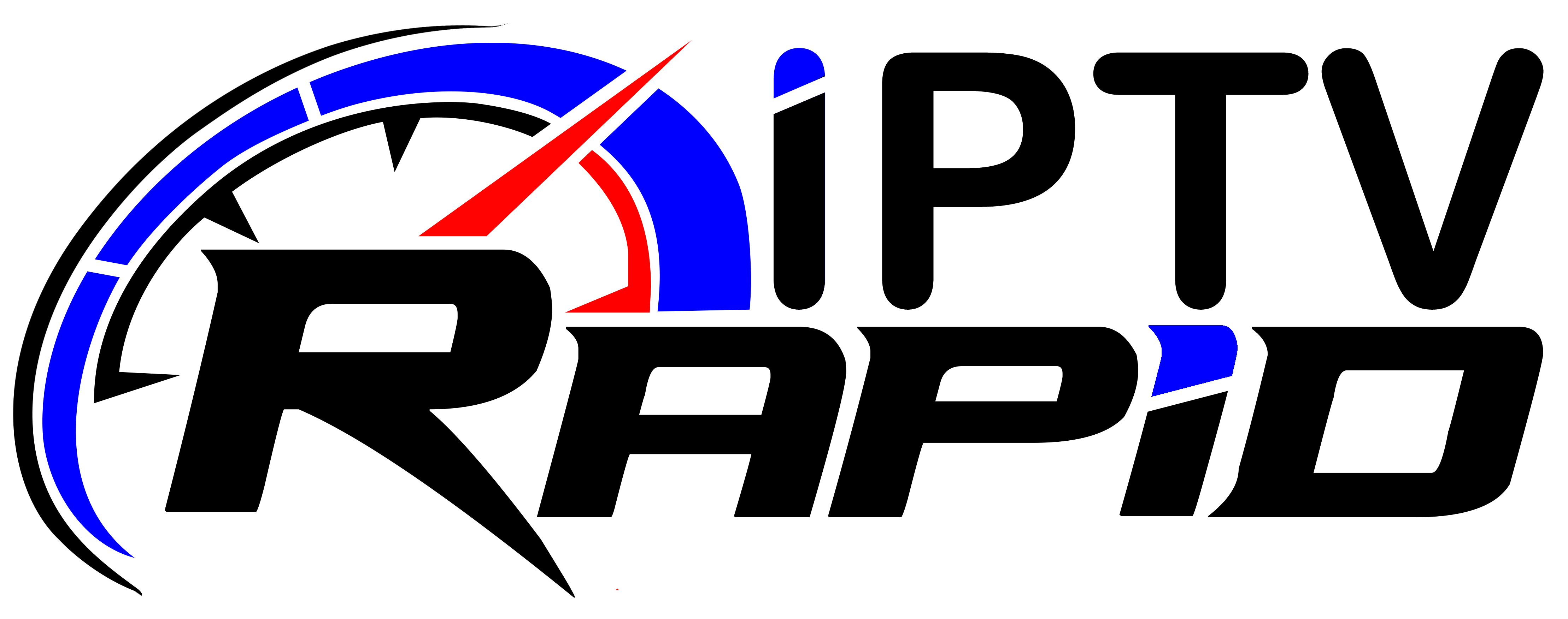When delving into the world of IPTV (Internet Protocol Television), you might come across a peculiar request from some service providers – your device’s Mac Address.
This seemingly technical detail plays a crucial role in accessing IPTV services, and understanding its significance is key to unlocking a world of digital entertainment.
In this guide, we’ll explore the importance of the Mac Address for IPTV and how it influences your streaming experience.
What is the Mac address of a device?
A MAC (Media Access Control) address serves as a unique identification code that plays a pivotal role when connecting your device to IPTV services through devices like MAG boxes, IPTV boxes, STB Emulators, or Smart-STB on Samsung or LG Smart TVs.
To find it, consult the relevant setup instructions, which may require downloading third-party apps.
In the sections below, we will run you through the exact steps to take to find your MAC address, so keep on reading!
Mac address types
When it comes to MAC addresses in the world of IPTV, there are two primary types to consider: physical and virtual MAC addresses.
Physical ones are typically associated with devices like MAG boxes, dedicated IPTV boxes, and Windows PCs.
On the other hand, applications like STB Emulator and Smart-STB generate virtual MAC addresses when installed on your device. These are the key to accessing IPTV services, and they always commence with the distinct prefix “00:1A:79”.
Why your IPTV service provider is asking for a Mac address?
IPTV service providers often ask for your device’s MAC address as part of their activation process.
This practice is akin to “whitelisting” your device, granting it authorized access to their services.
Think of it as the opposite of whether you consider sharing your MAC address is unsafe.
By registering it, the IPTV provider adds it to their services host. This means that when you use their service, your device is pre-approved to receive content.
However, the activation method itself can vary depending on the device and the chosen app.
For instance, V2TV employs MAC address-based subscriptions, requiring the MAC address for Android devices and Amazon Firestick.
Conversely, ForeverTV offers multiple activation options, including MAC-based, activation code, M3U, and Xtream Codes (username and password).
This diversity ensures that users can choose the most convenient method for their setup.
Where to find the Mac address of your device?
When setting up your IPTV service, it’s crucial to locate the MAC address of your device.
As we have previously explained, there are two types to consider: physical and virtual.
Here’s where you can find them:
1. Android Devices (STB Emulator)
- If you’re using an Android box or phone, begin by installing the STB Emulator app from the Google Play Store.
- Upon launching the app for the first time, you’ll encounter a gray welcome page. Select the “Configure” button located at the bottom left.
- Navigate to the “Profiles” section.
- Select the profile named “New profile #xxxxxx.”
- Change the profile name to “V2TV.”
- Look for “Portal Settings,” then “Portal URL,” and enter the desired URL (ensure it’s the top one).
- Head back to “Profile Settings” and choose “STB Configuration.”
- Here, you’ll find a MAC address starting with 00:1A:79. Make sure to copy this MAC address.
- When subscribing, provide this MAC address in the designated box during checkout.
- Return to the home screen.
2. Other Devices
- For various multimedia boxes and MAG devices, the MAC address might be located in device settings.
- In some cases, it might be displayed as a physical sticker on the device’s box.
By following these steps, you can easily locate the MAC address of your device, ensuring a smooth setup for your IPTV service!
Is it safe to provide your Mac address to an IPTV service provider?
Sharing your MAC address with an IPTV provider is generally safe.
It’s a basic identifier used for device communication. However, we encourage you to choose reputable providers to protect your data and privacy.
List of IPTV Apps that come with Mac addresses
There’s a distinction in IPTV apps when it comes to MAC addresses. While some do not require MAC addresses, others are dependent for setup and usage.
Here’s a quick breakdown:
Apps that don’t require MAC Addresses
Android devices running IPTV Smarter Pro, ForeverTV, or TiViMate apps, as well as Apple products, and Windows PCs that use VLC player.
IPTV Apps that give you MAC Addresses
STB Emulator
This versatile IPTV app effectively emulates popular MAG boxes like the Mag250 or Mag322, necessitating the use of MAC addresses.
OTT Navigator IPTV
Accessible directly through the Google Play store, this IPTV app can be configured using a MAC address.
iSTB
Designed exclusively for Apple devices such as iPhones, MacBooks, iPads, and iMacs, iSTB relies on MAC addresses for operation and setup.
FAQs
When does a Mac Address get changed?
Every television set typically has two distinct MAC addresses, one dedicated to the WiFi connection and the other for Ethernet.
Notably, a second MAC address becomes active automatically when you switch to an alternative connection type and subsequently restart the IPTV application.
It’s important to understand that each TV possesses a unique MAC address that cannot be altered manually. These ensure secure and individualized access for users.
Where to find Smart IPTV’s Mac address?
Upon successfully installing the Smart IPTV app, launch the application.
You will be greeted with a screen that prominently displays your TV’s unique MAC address.
To ensure a stable connection without receiving a new address each time you reconnect or restart your device, it’s essential to opt for “Use Device MAC” rather than “Use Randomized MAC” in your device’s WiFi network settings.
This setting can typically be found in your device’s Privacy section.
Here’s a quick guide:
- Navigate to “Settings.”
- Proceed to “Network & Internet.”
- Click on “Network.”
- Access the “Privacy” section.
- Choose “Use Device MAC.”
By following these steps, you can ensure a consistent MAC address for your Smart IPTV setup!